Installing and using the MECControl software
The MECControl software gives you an intuitive language to control the devices connected to your Arduino/Genuino Uno or Mega from your Windows PC.
Minimum requirements
- A PC running Microsoft Windows 7 or higher.
- An Arduino/Genuino Uno or Mega with the free MECControl firmware installed.
Installing and running the software
- Download the MECControl software.
- If you didn’t open the downloaded file directly from your web browser, locate it and double-click on it to open it.
- Double-click on the MECControl Setup.exe file to begin installation, and follow the prompts.
After installation has completed, MECControl will run automatically. To run it in the future, look for its icon on your Windows Desktop, or in your Windows Start Menu.
Using the software
Here’s what MECControl looks like when it first runs:
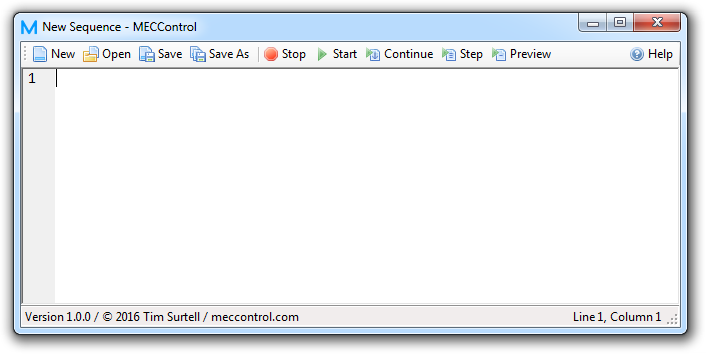
At the top of the window is a Toolbar containing several buttons. If you ever need help, clicking on the Help button will bring you to this website.
Below the toolbar is the Editor where you write sequences. As you type in the editor, you will see that line numbers are displayed on its left-hand side.
At the bottom of the window is a Status Bar. Here MECControl will display messages relating to actions you have taken, or display error messages if there is a problem with a sequence. To the right of the status bar, the current position of the cursor is displayed.
About sequences
A Sequence is a list of commands that you write to tell MECControl how you would like it to control the devices connected to your Arduino/Genuino Uno or Mega.
There are commands that relate to specific devices, and also some general-purpose commands.
If you enter a command correctly, it will be reformatted for you and coloured appropriately. If MECControl doesn’t understand a command, it will underline it in red and give you information about the error in the status bar.
When correcting errors, correct the top-most one first and work down through the sequence — frequently you will find that fixing one error will correct some of those later in the sequence.
Check out the Example Sequences folder in the installation ZIP file for some simple sequences to help you get started.
Creating, opening and saving sequences
Sequence files have a .seq extension, but they are just simple text files that can be opened by any text editing software.
- To create a new sequence at any time, click on the New button in the toolbar, or press Ctrl + N.
- To save the sequence you are working on, click on the Save button in the toolbar or press Ctrl + S. Give the sequence a name and choose where on your PC you would like to save it.
- To save a copy of the sequence you are working on with a new name, click on the Save As button in the toolbar or press Ctrl + Shift + S. Give the sequence a name and choose where on your PC you would like to save it.
- To open a sequence you have previously worked on, click on the Open button in the toolbar or press Ctrl + O and find the sequence you want to open. You can also double-click on a sequence file in Windows Explorer to open it.
Playing sequences
Before trying to play a sequence, make sure all errors have been corrected or commented out. Ensure your Arduino/Genuino Uno or Mega is plugged into a USB port and that you have correctly connected devices to its pins.
When you play a sequence, MECControl reads the commands line-by-line and carries them out. During playback, the line that is currently playing is highlighted in green and its line number appears in the status bar.
- To play a sequence from line 1, click on the Start button or press F1.
- To play a sequence from the line that your cursor is on, click on the Continue button or press F2.
- To play the line that your cursor is on and move the cursor to the next line, click on the Step button or press F3.
- To play the line that your cursor is on without moving the cursor, click on the Preview button or press F4.
- To stop a sequence at any time, click on the Stop button or press Esc. Any mechanical devices that are running will stop operating.
- To reset all devices, clear all variables, and clear the display window, click on the Stop button or press Esc twice.
Using the display window
When you play a sequence that includes the Clear, Draw or Write commands, a window will appear displaying the results.
- To move the display window, click and drag it to another position.
- To resize the display window, click and drag its bottom-right corner.
- To maximise and restore the display window, click on its Maximise button, double-click it, or press F11.
- To close the display window, click on its Close button.
If your PC has more than one monitor, you can move the display window to any of them and it will take on the selected monitor’s aspect ratio when it is maximised.