Use
The Use command allows you to change the appearance of shapes and text on the display window.
Changing the appearance of shapes
This example shows how different Use commands can change the appearance of a circle:
Use Blue Stroke
Draw Circle With 25 Pixels Radius Centred At -120, 30
Use 5 Pixels Thick Stroke
Draw Circle With 25 Pixels Radius Centred At -60, 30
Use Cyan Fill
Draw Circle With 25 Pixels Radius Centred At 0, 30
Use No Stroke
Draw Circle With 25 Pixels Radius Centred At 60, 30
Use Green 1 Pixel Thick Stroke And No Fill
Draw Circle With 25 Pixels Radius Centred At 120, 30
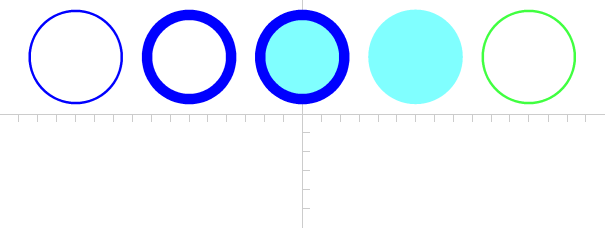
Stroke and fill colours can be Black, Red, Green, Blue, Magenta, Yellow, Cyan, Purple, PaleGreen, PaleBlue, Orange, Pink, White, Maroon, Olive, DarkGreen, Teal, DarkBlue, Purple, Grey or a custom colour defined using HTML hexadecimal colour code, as in this example which sets a blue-grey fill:
Use #5B6C7F Fill
Changing the appearance of text
This example shows how different Use commands can change the appearance of text:
Use Blue Font
Write "MECControl" Centred At -100, 30
Use 10 Points Font
Write "MECControl" Centred At 100, 30
Use 15 Points Segoe Script Font
Write "MECControl" Centred At -100, -30
Use Green 20 Points Arial Black Font
Write "MECControl" Centred At 100, -30
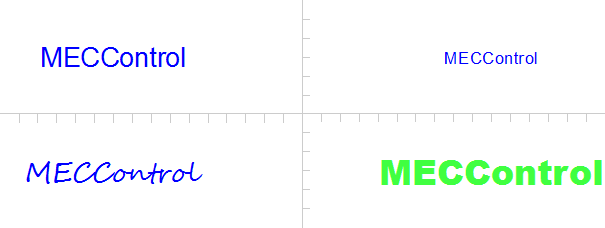
The font colour can be Black, Red, Green, Blue, Magenta, Yellow, Cyan, Purple, PaleGreen, PaleBlue, Orange, Pink, White, Maroon, Olive, DarkGreen, Teal, DarkBlue, Purple, Grey or a custom colour defined using HTML hexadecimal colour code, as in this example which sets a blue-grey fill:
Use #5B6C7F Font
The font name can be the name of any regular font that you have installed on your PC. Some common ones are Arial, Arial Black, Book Antiqua, Calibri, Calisto MT, Cambria, Candara, Century Gothic, Comic Sans MS, Consolas, Constantia, Copperplate Gothic Bold, Copperplate Gothic Light, Corbel, Courier New, Georgia, Impact, Lucida Console, Lucida Handwriting, Lucida Sans, Microsoft Sans Serif, Palatino Linotype, Segoe Print, Segoe Script, Tahoma, Times New Roman, Trebuchet MS and Verdana.